Chats
The Chats menu shows you all your messages and open threads.
You can easily differentiate between SMS and free App-to-App (World Message instant messages) in the chats menu. SMS chats are clearly tagged with a green SMS label.
You can also see clear group chat indications in the menu with multiple visible avatars and names in the chat item.
Dynamic Favorites
(iPhone Only)
World Message on iPhone has a unique Dynamic Favorites feature which adds your frequently messaged contacts to the list for quick access. Find it from the bottom menu – as Favorites. You can of course manually add contacts by tapping the ‘+’ button on the top right of the screen.
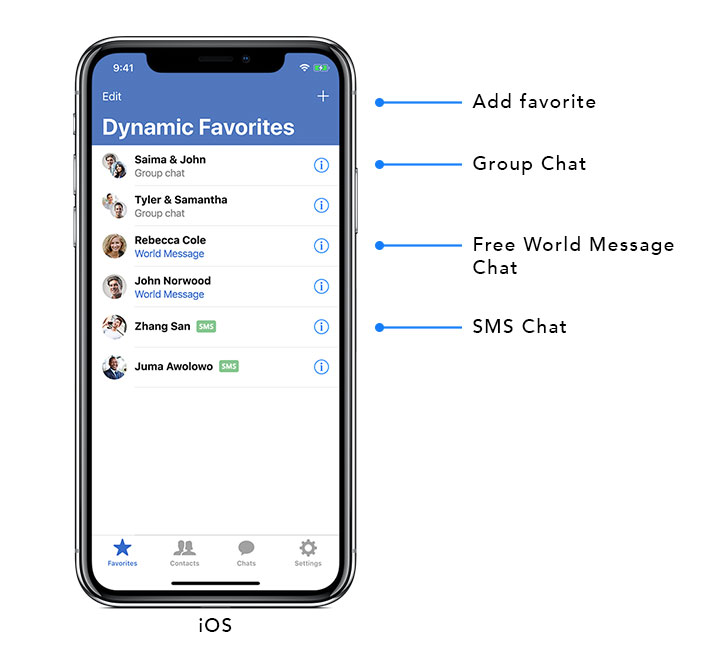
Get messaging
To compose a new message, tap the Compose icon on your screen on the top right on iPhone and bottom right on Android.
Next, type in an international contact number or find an existing contact and start typing your message!
Starting a Group Messaging
On iPhone
- Click the Compose button on the top right of the Chats menu
- Add multiple contacts or phone numbers in the Recipient’s field on the top of the screen
- Send a message!
On Android
- Click the Compose button on the bottom right of the Chats menu
- Click the ‘Start group chat conversation‘ button below the contacts input field
- You can now select multiple contacts in your contacts list, or input multiple phone numbers in the contacts input field
- Once you’ve added all the interested contacts, click the tick symbol on the right of the input field.
- Send a message!
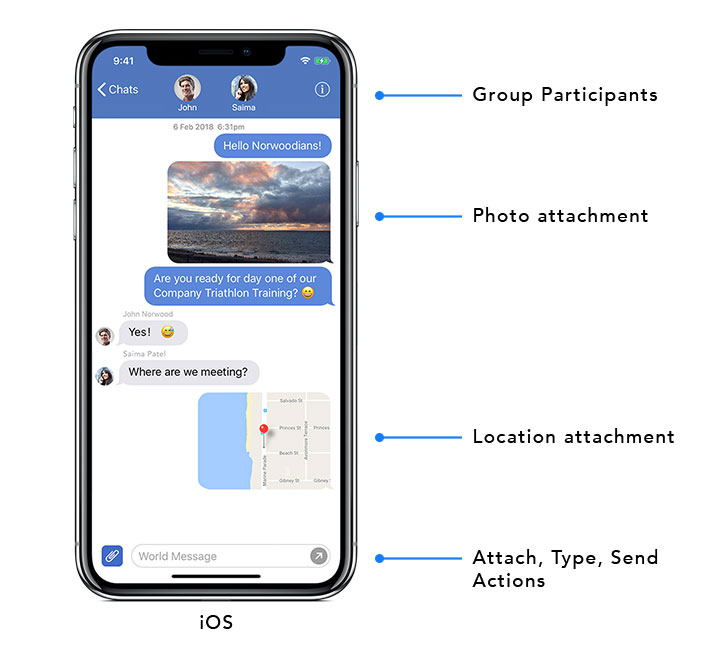
Send Media
You can also send images in your SMS and instant messages on iPhone and Android. Just click the Attach button on the left side of the message composer and take the marked steps.
On iPhone, you can also send your Location or a Contact.

