One of World Phone’s unique features is the ability to have multiple phone numbers to use through the App. They can be local numbers (Virtual ID) or international numbers (World ID).
Depending on availability, you can lease numbers from Australia, Canada, New Zealand, the United Kingdom, and the United States of America. Use them for business, projects, travel, or to advertise online!
Get a Virtual ID or World ID
To get a new phone number.
In iOS – Navigate to the Caller ID, Virtual ID, or World ID menus from the Settings menu in the App.
In Android – Navigate to the Phone Numbers menu in Manage my account, under Settings.
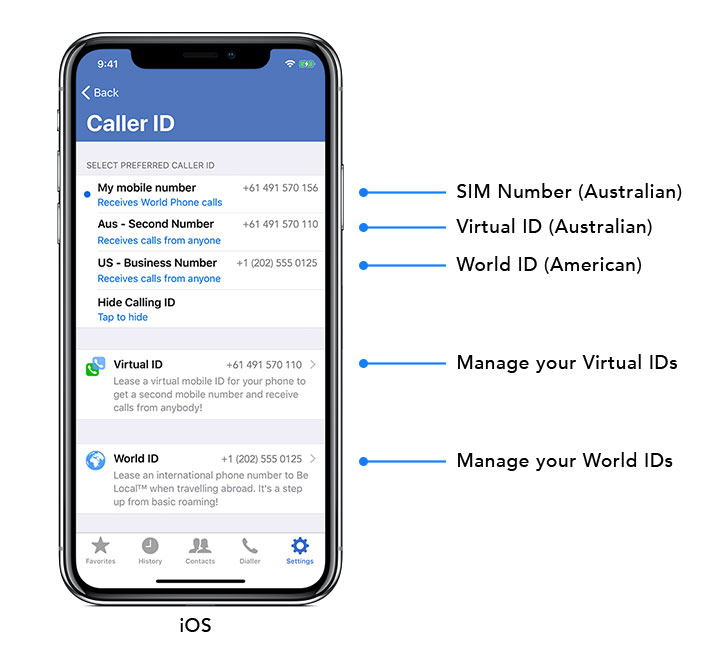
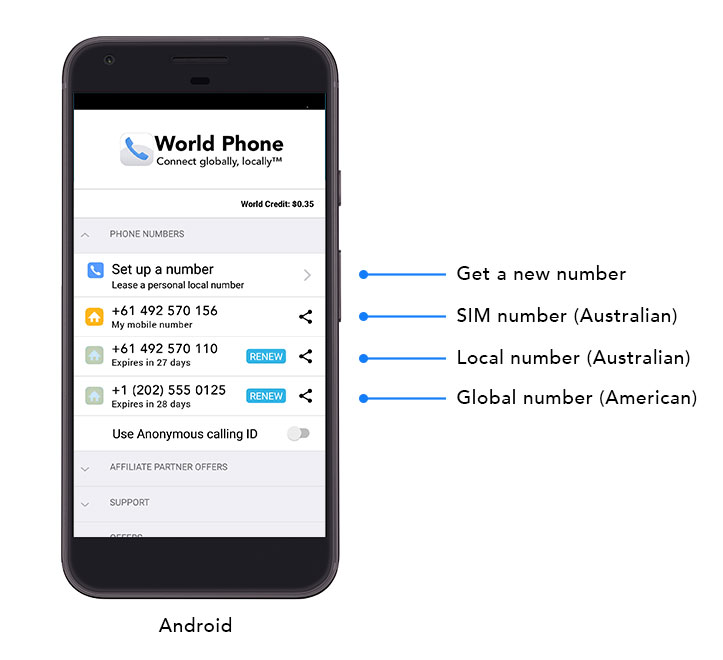
It’s easy to navigate and find a number of your choice.
Some tips in understanding the number menu:
Number: The phone number available for lease.
Available services: Available on iOS, seeing both a World Phone and World Message icon means that you can use the phone number across both Apps – use it to call or text message!
If only the World Phone icon is shown, the number can only be used to call from World Phone. You cannot text message using the number on World Message.
Android users can get a dual use phone number (World Phone and World Message) by leasing a number from the World Message App only. Numbers leased from World Phone are for World Phone use only.
Inbound tariff: The rate you pay per minute of an incoming call – billed per second. This uses your World Credit.
Monthly fee: The fee to lease the number on a monthly basis. This uses your World Credit
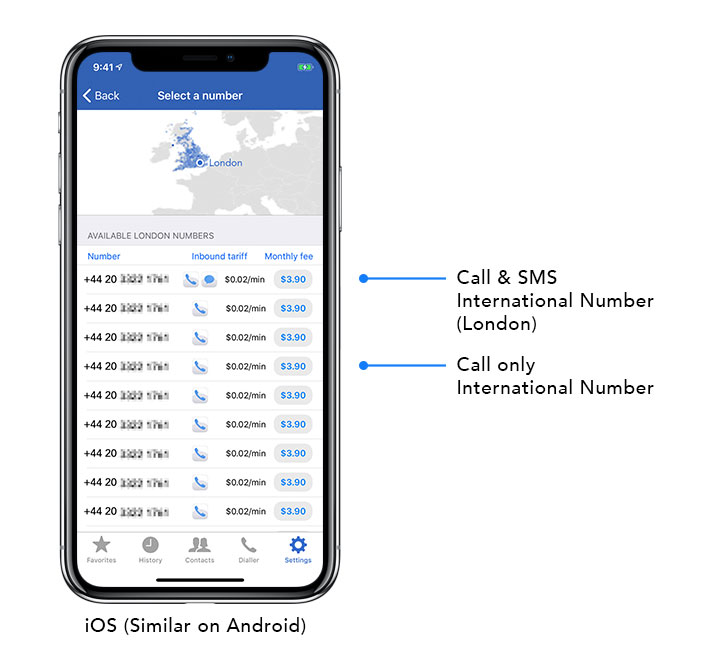
Switch between IDs
To switch between phone numbers, navigate to Caller ID menu from Settings. Select the number you want to call from and hit ‘Set…‘
Rename Leased IDs
You can easily label a phone number that you have leased. Simply click on the phone number from the Virtual ID or World ID menus and give it a new name.

